🍕How to find emoji IDs
Like any other social media app, the Discord app has got a set of emojis too. After all, it would help if you had emojis to express your feeling and thoughts to the person on another side of the keybo
How to find Emoji ID in Discord (PC)
Here, in our first part of the guide, we will be mentioning the steps needed to find emoji ID in Discord using a PC. And if you wish to proceed with the steps with a mobile device, you can check out the second part of this guide.
STEP 1 – First things first, open Discord on your PC. You can either open it in the web browser or use the official Discord app. Also, you can use any PC; it doesn’t matter if it is running on Windows or Mac.
STEP 2 – Now, find out the emoji, the one for which you want to find emoji-ID. The name of the emoji is easy to find. Simply take your mouse pointer and hover over the emoji. You will see the name of the emoji in a floating text box. It is called emoji-name.
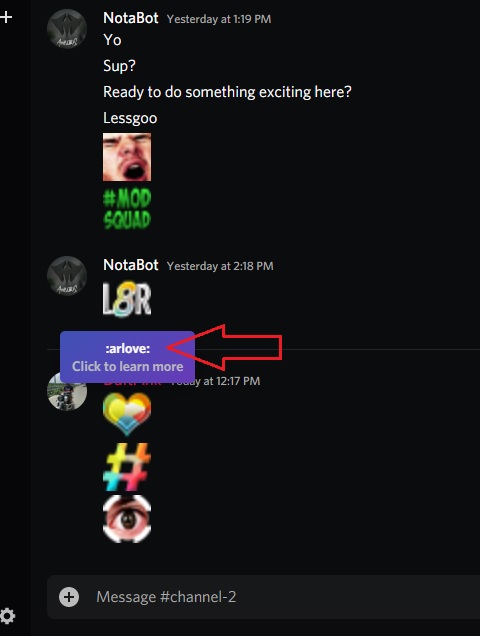
STEP 3 – Now that you know the emoji name. Next is to find out the emoji-id. To find the emoji-id, you just need to add the name after a shortcode – ( \:emoji-name: ). Here, as you can see in the screenshot, the name of the emoji is arlove.

STEP 4 – After entering the emoji name embedded in the shortcode. You just need to click on the enter key to send the message.

How to find Emoji ID in Discord (Mobile)
STEP 1 – Now, you will learn how to find emoji id in Discord using a mobile device. You can use any mobile to follow this guide. The mobile device can be running on Android or iOS. Make sure you are using the latest version of Discord on that device.
STEP 2 – First of all, you have to identify the emoji you are supposed to find the emoji id. Simply tap on the emoji and hold for a second.

STEP 4 – Now, you have the emoji’s name; it is just copied into the device clipboard. You can check it out by pasting it on your text box. Here, in this case, it is tag.
STEP 5 – Now, to find emoji id using the emoji name. You have to add some shortcodes to it. First of all, add semi-colons on either side of the emoji name ( :emoji-name: ). The second shortcode includes a semi-colon and hyphen; add both of them together at the start of the emoji-name ( :–:emoji-name: ). Check out the screenshot mentioned below for more details.

STEP 6 – Right after entering the appropriate correct shortcodes around the emoji name, hit send button. This will show you the emoji code of the entered emoji name automatically in the text chat.

Last updated
